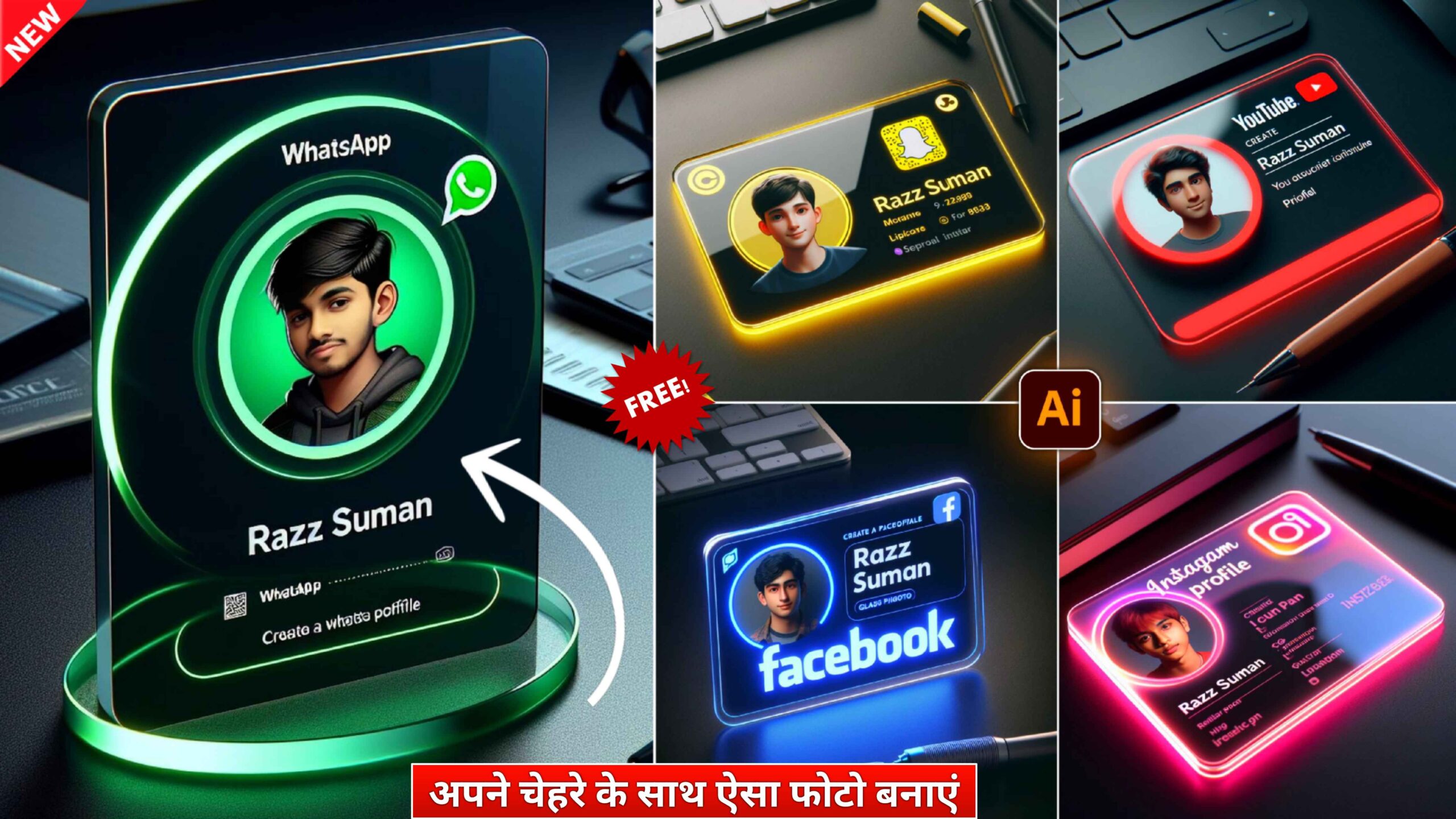3D Ai Social Media I’d Card Image Editing | Bing Ai Image Creator :-
Hello dear friend, my name is “Suman” and welcome again to our website “Raz Suman Photography“. Friends, in recent times, such 3d ai social media I’d card name photo is trending on social media, that is why in today’s new article, I will tell you how to create such an image. I will teach. Which I will tell you how to make with the help of Bing ai image website.
Bing Ai Image Creator :-
Bing Ai Image Creator is a very good AI powered tool. With the help of which we can create unique, customizable images. This is a very powerful full AI tool. It is used to design attractive birthday cards, invitations, customized artwork, interior design ideas and much more.
3d Ai Social Media I’d Card Image :-
So let us know what type of photo is this and how can it be made. In this you can create many types of photos like for YouTube, Facebook, Instagram etc. In this type of photo, the ID card is placed in a glass frame on a table and your social media profile is placed in the frame. And neon colored light keeps glowing from the side of the glass frame. And this color depends on the color of that app.
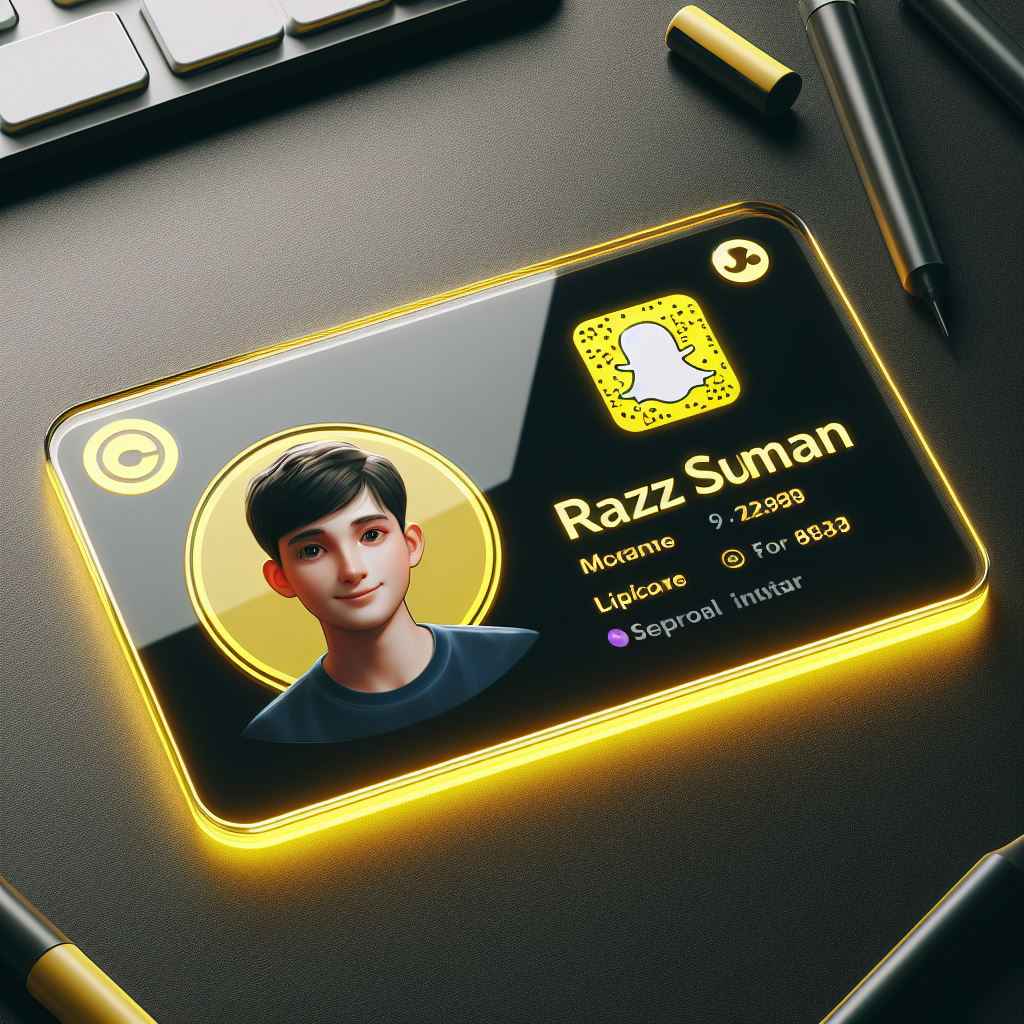
How To Make 3d Ai Social Media I’d Card Image
So now let me tell you all how you can make such a photo of your name.
- First of all, you have to open the Bing Ai Image Creator website in your phone or laptop.
- Now after that click on the 3rd line and create an account with the help of your Gmail ID.
- Now click on the search box and write a Prompts which is given below.
- So now your picture will appear in front of you.
- So select the picture which you like.
- Now you will see 3 dots next to share, click on it and download the picture.
For more information Waitch my editing video
You Can Use This Prompts
create a snapchat profile on glass id card on a black desk displaying snapchat logo and realistic profile photo of a teenage boy in circle and “YOUR NAME” is written in bold fonts under the profile photo, the snapchat card is glowing in yellow color on the edge.
How To Change The Face In That Photo
So if you guys have made a photo, then now let me tell you how you guys can put your face in it.
- Open Remaker Ai website on your and laptop
- Then click upload original image
- Now add the image you just created.
- Then click Upload Target face.
- Now add any one of your photos.
- Now click on the swipe button.
- Now the face has been added to your photo.
- Now download the photo by clicking on the download button.