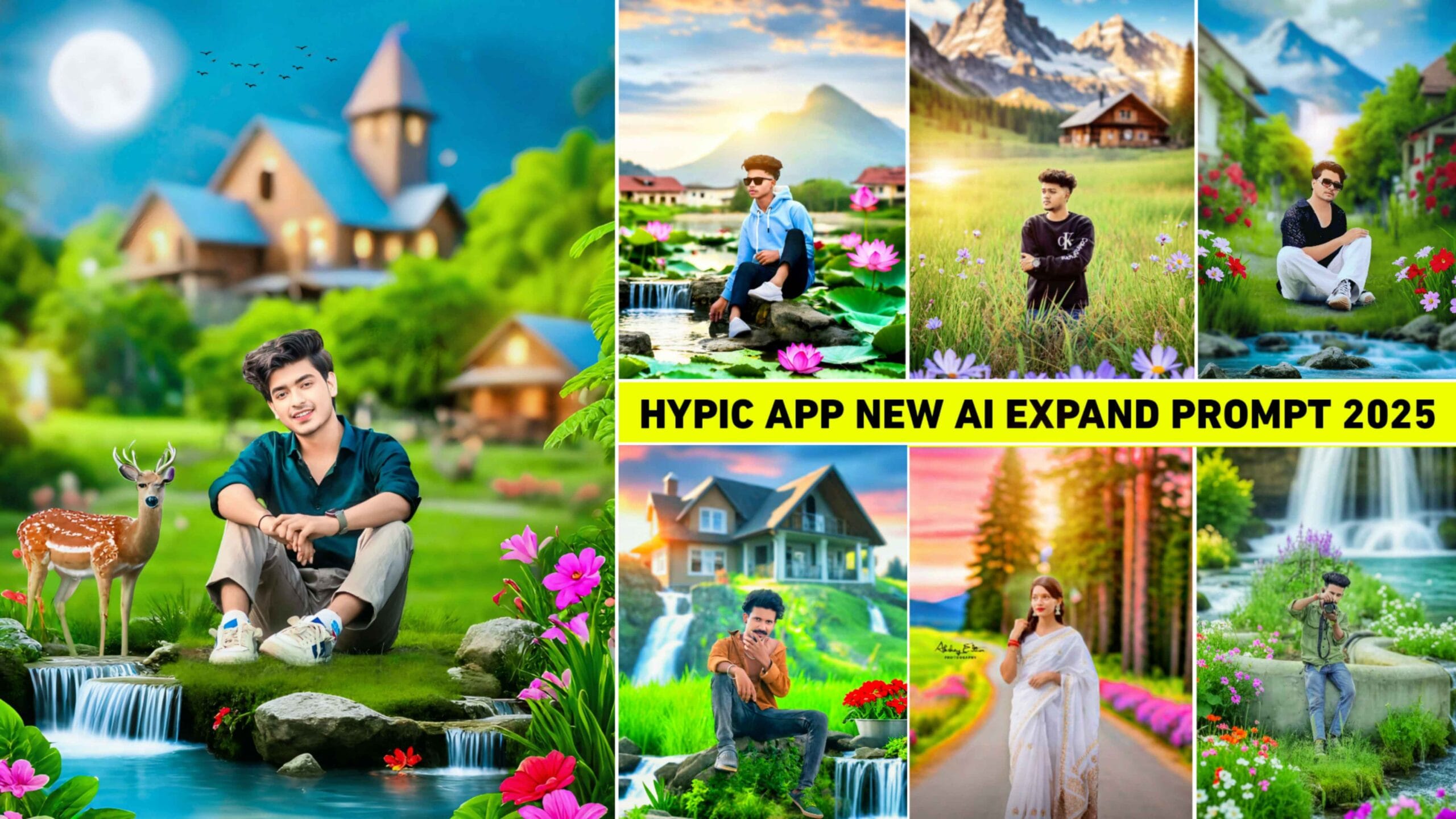Top 5 Nagpuri Photo Editing Preset – Hello friends, welcome again to your own website Razz Suman Photography. Friends, you must know how much Nagpuri photo editing is in trend. Whenever I upload videos related to Nagpuri editing on my YouTube channel and Instagram, I get a very good response. Because everyone likes Nagpuri editing. And I get to see the same comment in every video that brother, you should also edit my photo like this. This is because many brothers are not able to do Nagpuri editing due to some tools not working in Lightroom. That is why they ask us to edit the photo like this. So now there is no need to worry. Now you too can do Nagpuri editing yourself. This is because in today’s new article we are going to give you all the top five presets of Lightroom app for Nagpuri photo editing. Which will be of different colors, by downloading which and using it in Lightroom app, you can prepare your photo for Nagpuri editing in just one click. Now you can do Nagpuri editing without using the masking tool in the Lightroom app with the help of presets.
Top 5 Nagpuri Photo Editing Preset
Look friends, before downloading this top five Nagpuri photo editing Lightroom preset and editing your photo with the Lightroom app, let me tell you this. Why are people not able to do this kind of photo editing with the Lightroom app. So let me tell you that it is very important to open the masking tool to do Nagpuri photo editing with the Lightroom app because there are two colors in Nagpuri editing, so to give two colors we have to use the masking tool and masking is a pad tool of Lightroom. To use it, a subscription is required. This is the reason why not everyone is able to do Nagpuri photo editing. And the top five Lightroom presets for Nagpuri photo editing that we will give you in this article is Green Color, Pink Color, Yellow Color, Red Color And Blue Color. All these presets will be in dng file, which means you can edit them by copying the preset settings in the Lightroom app and pasting it on your photo.
What Is Lightroom App?
Lightroom is a photo editing app developed by Adobe. Lightroom app is considered to be the best app in photo editing because editing is started first with this app. Many tools are provided in this app for editing. Like light brightness contact saturation. A key feature of Lightroom is that it has “non-destructive editing”, meaning you can edit your photo without changing its original state. Not only this, for those who are not able to edit photos using the Lightroom app, the facility of presets has also been provided so that they can edit their photos using presets in just one click.
How To Use Top 5 Nagpuri Photo Editing Preset
Friends, in this article related to Nagpuri editing, we have given the top five Lightroom presets, we have told you everything about which color presets they are. Now let us tell you how you can use them in the Lightroom app after downloading them.
- Download the top 5 nagpuri preset package from a trusted source.
- Open Adobe Lightroom and go to the “Develop” module.
- Click on the “Presets” panel, and then select the “+” icon to import the Nagpuri presets.
- Find the downloaded preset file and click “Import” to add it to your Lightroom preset library.
- Copy settings of Nagpuri photo editing presets.
- Click on your photo which you want to edit and paste the Nagpuri preset settings on your photo.
- Now your photo will have the look of Nagpuri preset.
- Now give a better look to your photo by using other editing apps.
Download Top 5 Nagpuri Photo Editing Preset
We have told you how to use the top five Lightroom presets in the Lightroom app. Now let us tell you how we can download these top five Nagpuri photo editing Lightroom presets. We have given some steps below which you can read and download easily.
- Tap on red colour button
- select these presets and import to Lightroom versatile
- ope lightroom
- open these presets in lightroom
- from choice, menu decide to duplicate settings
- presently open your photograph in lightroom
- from choice, menu pick glue setting
How To Do Nagpuri Editing With Lightroom?
It is very easy to do Nagpuri editing with the help of presets. We just have to copy the settings of the preset and paste it on our photo and do the editing. But if you want to do Nagpuri editing directly from the Lightroom app, then let us tell you using editing tools. Which are the editing tools that can be used to do Nagpuri editing from the Lightroom app.
1. Edit Tool – In the edit tool, first of all select the light tool and correct the exposure, brightness, contrast etc. in your photo. Then edit your photo in black and white with the help of the color tool.
2. Effect Tool – Correct the texture, clarity, dehaze in your photo with the help of the effect tool and sharpen the photo with the help of the details tool because sharpening will make the image appear in HD quality.
3. Masking Tool – Click on the Masking Tool, click on the plus button, and draw a masking in the background by clicking on the color range. Wherever you find the perfect color, select it and click on the apply button. Now with the help of color tool, color the background as per your choice.
4. Blur Tool – Blur the background with the help of the blur tool. This is because after giving effect color to all this, the background gets spoiled. That is why correct it with the help of the blur tool. You will find the blur tool only in the edit tool.
5. Healing Tool – If anything goes wrong in the background, it can be removed using the healing tool.
Conclusion
So in conclusion I would say to you that in today’s new article, we have given you top five presets for Nagpuri photo editing with the Lightroom app. Not only this, it also tells how to do Nagpuri editing from Lightroom app without using preset. So after knowing all this, you must have learned to do Nagpuri photo editing with the Lightroom app. Still, if you are facing some problem in using or downloading the preset, then you can tell me in the comment box. Otherwise, you can also join our Telegram group and ask about your problem.